Want to pass your prop firm evaluation with MetaTrader 5? Here's everything you need to know to set up MT5 for success:
- Why MT5? Prop firms prefer MT5 for its multi-market access, 82 analytical tools, 21 timeframes, and algorithmic trading capabilities like Expert Advisors (EAs). These features help traders meet strict evaluation standards.
- Connecting to Your Prop Firm Server: Use the server details and login credentials provided by your firm. If you face issues like "No connection" or "Invalid account", double-check the server info, refresh the server list, or troubleshoot firewall settings.
- Optimizing MT5 for Performance: Set up currency displays, chart templates, and time zones to match your trading style and firm requirements. Use alerts for drawdown limits, profit targets, and economic events.
- Risk Management Tools: Leverage stop-loss orders, position sizing, and tools like EA Risk Manager to stay within strict risk limits. Automate strategies with EAs, but always backtest them with historical data.
- Tracking Progress: Use MT5's history and reporting tools to monitor metrics like win rates, drawdowns, and risk-reward ratios. Keep a detailed trading journal to refine strategies and ensure compliance.
How to Connect Prop Firm Account to MT5 (FTMO, XM & Others)
How to Connect MetaTrader 5 to Your Prop Firm Server

Getting MetaTrader 5 (MT5) connected to your prop firm's server is a crucial step in accessing your trading account. Typically, your prop firm will share the server details - like a server or domain name - through their client portal or member dashboard. Keep in mind, this information is fixed and cannot be changed.
Adding Server Details
Start by logging into your prop firm's client area to find your server information and MT5 login credentials. This information is usually easy to locate, often in a section labeled something like "Trading Accounts." Here, you'll find the server name and your unique login number.
When you open MT5, the platform may automatically display a list of available servers. If your prop firm's server appears, simply select it. If not, you'll need to manually enter the server details provided by your firm. Look for an option such as "Add new server" or "Enter server details" in the login window, and input the server domain exactly as it appears in your firm's documentation. For example, a firm might provide something like "mt5-live.example.com:1951" for live accounts, with a different domain for backup connections. To avoid errors, copy and paste the details directly from the source.
Once the server details are added, you can proceed to log in with your credentials.
Logging in with a Demo Account
After entering the correct server information, use the credentials provided by your prop firm to log in. Many prop firms start traders off with demo accounts during the evaluation phase. Often, MT5 will log you in automatically after your account is created. If it doesn’t, you can manually log in by going to the "File" menu, selecting "Login to Trade Account", and entering your account number (login ID) and password.
To make future logins easier, select the "Save password" option. Once logged in, you’ll see your account balance, available instruments, and market data in the MT5 interface, confirming the connection is active.
Troubleshooting Connection Issues
Accurate server details are essential to avoid connection problems. Errors like "No connection", "Server not available", or "Invalid account" can disrupt your trading, but they usually have simple fixes.
If you see an "Invalid account" error, it likely means there’s an issue with your login credentials or the server selection. Double-check your login ID, password, and server details against the information provided by your prop firm. If needed, reset your password to resolve the issue.
"No connection" errors often occur due to incorrect server details or an outdated server list. To refresh the server list, right-click in the Market Watch window and choose "Refresh." This will prompt MT5 to attempt a new connection.
Other common fixes include ensuring MT5 is allowed through your firewall and antivirus settings, checking your internet connection, and disabling any VPNs during troubleshooting. If you suspect your security software is causing the issue, temporarily disable it to test the connection.
If the problem persists, review MT5's logs for more information. Navigate to File > Open Data Folder > Logs to access diagnostic details. Share these logs with your prop firm's technical support team, along with a description of the error and the steps you’ve already taken. This will help them assist you more efficiently.
Setting Up MT5 for Better Trading Performance
Once you've connected to your firm's server, the next step is to fine-tune display settings, templates, and alerts. These adjustments not only ensure compliance with prop firm rules but also enhance your trading efficiency. The way you configure MT5 can directly impact your chances of passing a prop firm evaluation.
Setting Currency and Display Options
Since many prop firms use U.S. dollar–denominated accounts, it's crucial to set up MT5 to display information in the correct currency format. To do this, navigate to Tools > Options (or press Ctrl+O) to access the main settings menu. Under the Charts tab, you can modify how your account balance, profit and loss, and trade details are presented.
While the account currency is predetermined by your firm, you can adjust the display format. Ensure that the currency amounts follow the standard U.S. format - commas for thousand separators and periods for decimals (e.g., $1,250.75).
In the Trade tab, enable "Show trade levels" to display entry points, stop losses, and take profits directly on your charts. This feature makes it easier to monitor risk and execution details in real time. Once you've adjusted these settings, you're ready to set up consistent chart templates and align time zones for a smoother trading experience.
Creating Chart Templates and Setting Time Zones
Using chart templates can save you a lot of time and effort during prop firm challenges by ensuring consistency across all your trading instruments. Start by customizing a single chart with your preferred indicators, tools, and layout. For example, a white background with distinct candlestick colors can improve clarity. Once you're satisfied with the setup, save it as a template named something like "Prop Trading Setup."
To save your template, right-click on the chart, select "Template", and then "Save Template." The file will be stored with a ".tpl" extension in MT5's templates folder. For added convenience, save this setup as the "Default" template so every new chart automatically loads with your preferred settings.
Time zone alignment is another key step. MT5 operates on Greenwich Mean Time (GMT+0), and this cannot be changed. Most U.S.-based prop firms expect trading during specific hours, so you'll need to calculate your local GMT offset. For example, Eastern Time is GMT-5 (or GMT-4 during daylight saving time). Use this information to adjust your trading schedule accordingly.
| Setting | Configuration | Purpose |
|---|---|---|
| Color Scheme | White background, distinct candlestick colors | Improves chart clarity and trend recognition |
| Chart Type | Candlesticks preferred | Enhances price action analysis |
| Default Timeframe | H1 or H4 for swing trading, M15 for scalping | Matches your trading strategy |
With your charts standardized, the next step is to configure alerts to help you stay on top of your trading goals.
Setting Up Alerts for Trading Goals
Prop firm challenges often come with strict profit targets and drawdown limits, making MT5's alert system a valuable tool. These alerts can notify you of market conditions, order executions, and price changes via email, SMS, or push notifications.
To set up account balance alerts, go to Tools > Options > Notifications and configure updates for margin level changes and balance thresholds. This feature can help you avoid exceeding your firm's daily or overall drawdown limits.
For profit targets, set price alerts on your active positions. Right-click on a chart, choose "Trading", and then select "Alert." Configure notifications for key price levels that align with your profit goals. These alerts ensure you stay on track to meet your milestones.
Push notifications are particularly useful for real-time updates. To enable them, locate your MetaQuotes ID in the MT5 mobile app settings and enter it in the desktop platform's notification settings. Test the alerts to confirm they're working correctly.
To avoid being overwhelmed, limit the frequency of alerts to only critical levels, such as drawdown limits and profit milestones. You can also set up notifications for economic news events that might impact your positions. Staying informed about these events can help you make better decisions while adhering to prop firm trading rules.
sbb-itb-9de3b6e
Using MT5 Tools for Prop Firm Challenges
With your display settings and alerts in place, it’s time to dive into MT5's tools that are tailored to meet the demands of prop firm challenges. These tools help you stay within risk limits, refine your trading approach, and tap into educational resources to improve your performance during evaluations.
Using MT5 Risk Management Features
Risk management is absolutely crucial in prop trading, where firms enforce strict rules to protect their capital. For instance, on a $50,000 account, sticking to a 1% risk per trade ($500 maximum loss) gives you almost twice the buffer compared to risking 2% per trade.
MT5 makes this process easier with features like One Click Trading, which allows you to execute trades quickly while maintaining control over your risk. Simply right-click on any chart, select "One Click Trading", and set your position size for instant execution.
Another key tool is the Stop-Loss order, which automatically closes trades once the market price hits your predefined level. To use this effectively, calculate your position size based on a fixed percentage of your account balance.
For a more dynamic approach, consider adjusting your position size based on your recent performance. For example, reduce your position size after a losing streak and increase it modestly after a series of wins. This can help you manage the ups and downs of trading.
If you prefer automated solutions, tools like EA Risk Manager for MT5 let you set risk controls in both monetary and percentage terms. Additionally, plugins like Prop Guard monitor your trades in real time and can halt trading activity as you approach firm-imposed limits.
Once your risk management framework is solid, you can focus on enhancing your strategy with custom indicators and automated tools.
Adding Custom Indicators and Expert Advisors
Custom indicators and Expert Advisors (EAs) can take your trading strategy to the next level, but it’s important to ensure they’re installed correctly and comply with prop firm rules. As FundingPips highlighted in April 2025:
"Adding the right tools could be the difference between passing your evaluation and starting over".
To get started, download indicators or EAs from trusted sources like the MQL5 marketplace, Forex Factory, or GitHub. Then, open MT5 and navigate to File > Open Data Folder > MQL5. Place indicator files in the Indicators folder and EAs in the Experts folder. Restart MT5 or refresh the Navigator to make them available.
To use an indicator, drag it from the Navigator panel onto your chart and adjust its settings to fit your strategy. For EAs, drag the file onto your chart and enable "Allow live trading" in the settings. Always backtest any EA thoroughly using historical data to understand its performance in different market conditions and ensure it aligns with your prop firm’s rules.
MT5 comes equipped with 38 built-in technical indicators that offer a wide range of analytical tools. Some of the most popular options for prop trading include:
- Moving Averages for identifying trends
- Bollinger Bands for analyzing market volatility
- RSI (Relative Strength Index) for gauging momentum
These tools can help you pinpoint ideal entry and exit points, all while maintaining the disciplined approach prop firms expect.
Beyond technical tools, leveraging educational resources can further sharpen your edge during evaluations.
Using For Traders Educational Resources
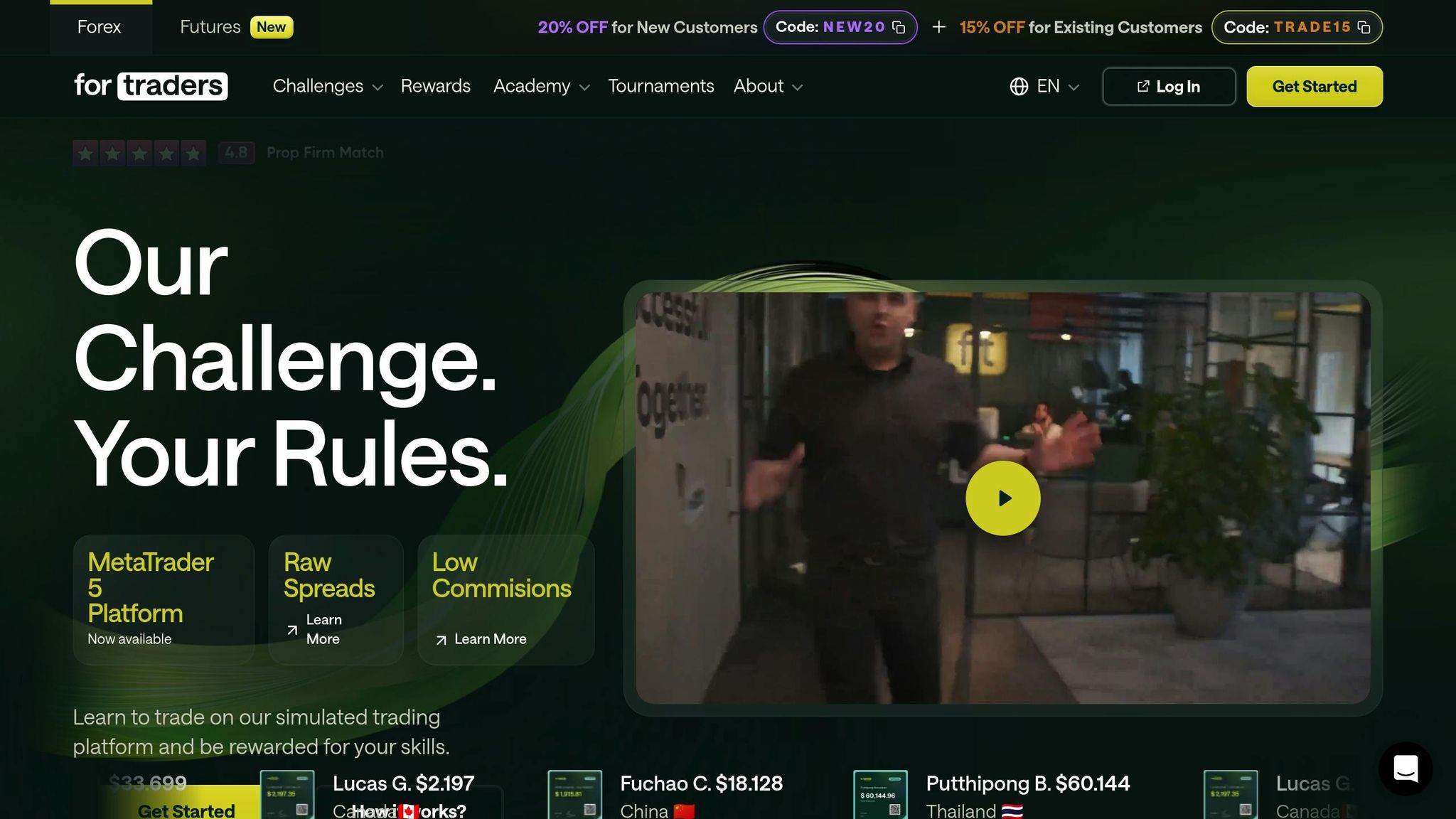
Fine-tuning your MT5 setup is just one piece of the puzzle. Pairing it with the right educational resources can significantly improve your trading skills and boost your chances of passing prop firm challenges.
For Traders offers a range of materials tailored to the unique demands of prop trading. These include video courses, e-books, and access to a supportive community. Their e-books focus on practical strategies that address key challenges like managing drawdown limits, hitting profit targets, and working within time constraints. Meanwhile, the For Traders Discord channel connects you with other traders for real-time discussions, strategy sharing, and mutual support.
Additionally, For Traders provides AI-driven risk management tools that integrate seamlessly with MT5. These tools alert you to potential rule violations before they happen, adding an extra layer of oversight. Once you enroll in a virtual capital plan, you can access all these resources through your For Traders dashboard. Combined with your MT5 setup, these materials can give you the technical and strategic edge needed to excel in prop firm evaluations.
Tips for Trading Successfully on MT5 in Prop Firm Challenges
When it comes to tackling prop firm challenges, having a solid plan and sticking to it is just as important as setting up your trading platform. Success hinges on consistency and staying within the rules set by the firm.
Following Prop Firm Rules
Once your MT5 setup is ready, enforcing discipline is your next priority. Following the firm's rules isn't optional - it's essential. MT5's automation features can help you stick to these rules by managing loss limits, position sizes, and trading hours automatically. By coding your trading strategy into an Expert Advisor (EA), you can ensure that your trades align with the firm's requirements, even during unpredictable market swings.
Adding Magic Numbers and Order Comments to your trades is another smart move. These unique identifiers ensure that each trade is recognized as independent. As Evgeniia Terekhova from Traders' Blogs points out:
"When each trade of an EA has its own unique Magic Number, it clearly demonstrates that trades are not copied and are executed independently. Thus, proper use of this tool greatly reduces the risk of your account being blocked for allegedly copying trades".
To stay on top of your progress, use real-time monitoring tools like Prop Guard. For example, if your firm enforces a 5% daily drawdown limit, tools like this can help you avoid breaching it.
Another tip: adjust your position sizes based on recent performance. If you've hit a losing streak, scale back your risk. On the flip side, cautiously increase your position size during a winning streak to maximize gains.
Testing Your Strategies with MT5 Tools
Before jumping into an evaluation with an untested strategy, use MT5's backtesting tools to refine and validate your approach. Prop firms value consistent performance over sporadic big wins, so testing is a critical step.
Run your strategy against at least a year of historical data, focusing on metrics like win rate, profit factor, and maximum drawdown. Pay attention to how it performs in different market conditions - whether the market is trending, ranging, or experiencing high volatility.
To ensure your strategy is robust, test it across multiple environments. This means trying it on different currency pairs, timeframes, and trading sessions. Make sure your strategy's drawdown stays within the firm's limits.
Incorporate trend-following techniques by using price action analysis or reliable indicators to capture strong market movements. At the same time, adhere to your firm's risk-reward requirements with well-placed stop-loss and take-profit levels. For added precision, use the Average True Range (ATR) indicator to adjust your stop-loss levels based on current market volatility.
Once your strategy is fine-tuned, keep monitoring it to ensure it stays on track and complies with the firm's rules.
Monitoring Performance and Getting Paid
Keeping a close eye on your performance during evaluations and payouts is crucial. MT5 offers tools to help you track your progress and maintain compliance.
Use MT5's history features to maintain a detailed trading journal. Record everything - your trades, the reasoning behind them, market conditions, and even your emotional state. This journal can help you spot patterns in your trading behavior and back you up in case any rule compliance issues arise.
Keep an eye on key performance metrics like drawdowns, win rates, and risk-reward ratios. Aim for a profit potential that's at least three times your potential loss.
When it comes to payouts, make sure you're familiar with your firm's specific requirements. For instance, if there's a 2% consistency rule, ensure your trading activity meets that standard. Keep detailed records to showcase your adherence.
Leverage MT5's charting tools and technical indicators to analyze your trades and uncover broader patterns. These insights can be especially helpful as you work towards managing larger account sizes.
Lastly, document your risk management practices thoroughly. Experienced traders typically risk only 1%–2% of their capital on a single trade. Keeping records of this discipline not only helps you stay consistent but also shows prop firms that you're a professional.
Conclusion: Main Points for Setting Up MT5 for Prop Firm Trading
Achieving success in prop firm trading hinges on properly setting up MT5, managing risk carefully, and adhering to the firm’s rules. Leveraging MT5's advanced tools can give you an edge in this competitive arena.
Start by connecting to your prop firm’s server and tailoring the platform to your needs. Adjust settings like currency displays, time zones, and chart templates to match your trading style. This initial setup lays the groundwork for effective risk management and the use of automated strategies.
Risk management is non-negotiable. MT5 offers tools like position sizing, stop-loss orders, and drawdown tracking to help you stay within the strict limits set by prop firms. Many experienced traders cap their risk at just 1%–2% of their capital per trade.
Automation can further streamline your trading. Expert Advisors (EAs) and custom indicators help enforce consistency and eliminate emotional decision-making. However, it’s crucial to backtest any automated strategy using at least one year of historical data before applying it to live trading.
While automation is helpful, strict rule compliance is equally important. Prop firms often provide profit splits ranging from 70% to 90% in your favor, but only if you follow their guidelines. Violating rules like daily loss limits, maximum drawdowns, or minimum trading day requirements can lead to disqualification, no matter how profitable you are overall.
To sustain long-term success, performance monitoring is key. Use trading journals and MT5’s reporting tools to track metrics like win rates and risk-reward ratios. This documentation not only helps you refine your strategies but also ensures transparency with your prop firm, which can be critical if compliance issues arise.
MT5’s growing popularity among prop firms highlights its advanced capabilities and support for multiple asset classes, making it a go-to platform for evaluations. By mastering the technical setup and maintaining strict discipline, you set yourself up for success. The right tools and consistent execution can secure your funded account and unlock profit-sharing opportunities.
FAQs
What makes MetaTrader 5 a great choice for prop firm trading?
MetaTrader 5 (MT5) is a standout platform for prop firm trading, offering a range of tools and flexibility that cater to professional traders. With powerful charting capabilities, an extensive selection of technical indicators, and the option to automate strategies through Expert Advisors, MT5 helps traders fine-tune and test their approaches with ease.
The platform supports multiple order types and ensures fast execution speeds - essential for the high-pressure environment of prop trading. Additionally, its seamless compatibility with prop firm servers and adjustable risk management settings allow traders to align with specific evaluation criteria while maintaining top-tier performance. These features have made MT5 a go-to choice for many in the prop trading world.
How can I make sure my trading strategies follow prop firm rules when using MetaTrader 5's automated tools?
To make sure your trading strategies meet the rules set by prop firms on MetaTrader 5, it’s crucial to start by carefully reviewing their specific requirements. These usually cover risk limits, profit targets, and restrictions on certain approaches, such as high-frequency trading or martingale systems.
Take advantage of MetaTrader 5's Expert Advisors (EAs) to automate your strategies while adhering to the firm's guidelines. Set up your EAs to handle critical elements like risk per trade, daily loss limits, and maximum drawdowns. Be cautious to steer clear of banned practices like latency arbitrage or grid trading, as these are often prohibited.
Finally, make it a habit to regularly check and adjust your automated tools to keep up with any updates to the firm's policies. Staying on top of these changes ensures compliance and allows you to focus on reaching your trading objectives.
What should I do if I can’t connect to my prop firm’s server on MetaTrader 5?
If you're having trouble connecting to your prop firm’s server on MetaTrader 5, start by double-checking your login credentials and confirm you're using the exact server details provided by your prop firm. Mistyped or incorrect information is a frequent cause of connection issues.
Next, make sure your internet connection is stable. Even a brief disruption can cause problems. If your connection appears fine, try restarting the MetaTrader 5 platform - this can often fix minor glitches. Still no luck? You can rescan for servers by going to File > Open an Account > Scan Servers. If the problem continues, consider reinstalling the platform to resolve any potential software-related issues.
Lastly, check if your computer’s settings are compatible with MetaTrader 5, especially if error messages are popping up. If none of these steps resolve the issue, don’t hesitate to reach out to your prop firm’s support team for further help.


